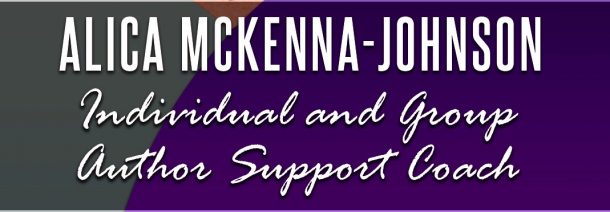Here are the Children of Fire wallpaper images for your computer or your smart phone. These gorgeous images are based off the covers from the Children of Fire series and were professionally designed by my book cover designer. Aren’t they beautiful? There are multiple sizes available so you can choose which one fits the best.
I hope you enjoy them!
Instructions for downloading and installing on your computer or phone are below.
How to Download and Use the Wallpaper For Your Computer:
For PCs:
Left Mouse Click on the image (it should open the file in a new tab/window so you don’t lose your place here).
Right Mouse Click on the image, and from the context menu that pops up, select “Save image as…” (or similar phrasing depending on your browser).
Save File in a location where you can easily find it or wherever you normally store desktop background images (also depending on your browser, you may have to name the file something more recognizable than “download.jpg”).
For MACs:
Control + Click on the image to the right. A menu window should appear. Choose “Use Image as Desktop Picture.”
How to use your new wallpaper image varies depending on your operating system. Here are some instructions…
Windows XP
Windows 7
Windows 8 – Scroll down to “Customizing your lock screen”
Macintosh
How to Download and Use the Wallpaper For Your Smart Phone:
If you are on your Smart Phone:
Bring this page up on your smart phone browser. Click on the image, which will open a new tab or window. On that larger image, press and hold to bring up the option of “Save Image”, and then use your phone’s user guide for instructions on how to set a background image.
If you are on your computer:
Left Mouse Click on the file of your choice above. A new tab/window should open.
Right Mouse Click on the image that appears and from the context menu that pops up, select “Save image as…” (or similar phrasing depending on your browser).
Save File in a location where you can easily find it.
Transfer the file to your smart phone. There are several ways you can load the picture onto your cell phone and/or save it to your phone photos folder:
Mail it to an e-mail address you can access on your smart phone (e.g., Yahoo! Mail, setting up your phone’s e-mail to receive your personal e-mail account, the Gmail or Yahoo! apps, etc.)
Upload the picture to a photo website (e.g., PhotoBucket, Flickr, Google+ Photos, etc.), which can be accessed via the browser on your smartphone.
Add it to your Social Media photo albums (e.g., Facebook, Twitter, etc.)
Manually plug your smart phone into your computer and copy the image to your photos folder on your smart phone.
Change your background image by selecting the new image you just transferred to your phone.
(Please see your phone’s user guide for instructions – too many phones to link them here.)